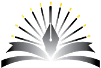This lecture gives you some guidelines on the interface of your semester project and also describes the database connectivity with SQL for your Java based desktop applicaiton
References : https://learn.microsoft.com/en-us/sql/connect/jdbc/troubleshooting-connectivity?view=sql-server-ver16
To earn PASS status, system is about to evaluate you using multiple choice questions (MCQs) and True/False type questions.
Topics |
|